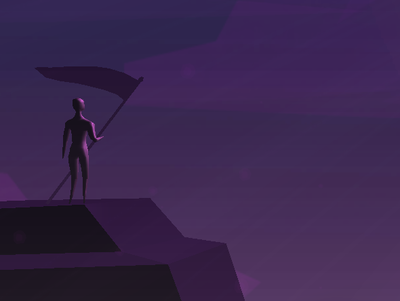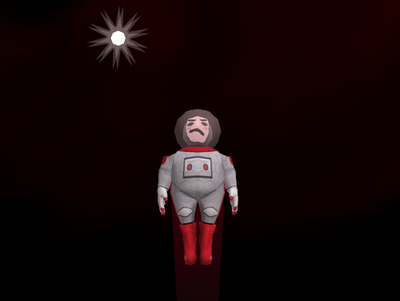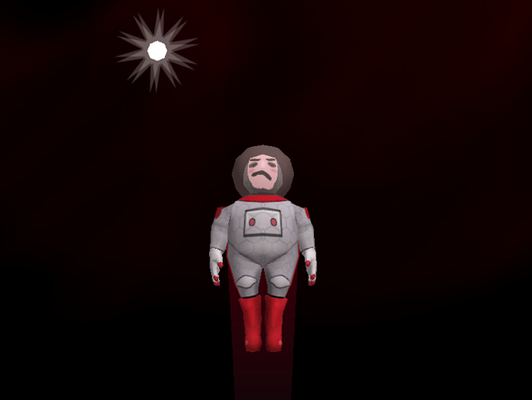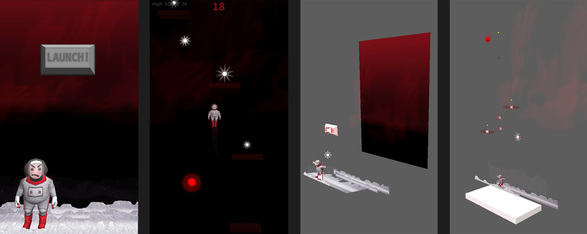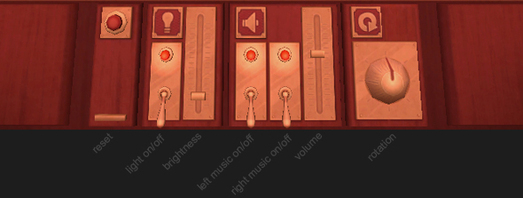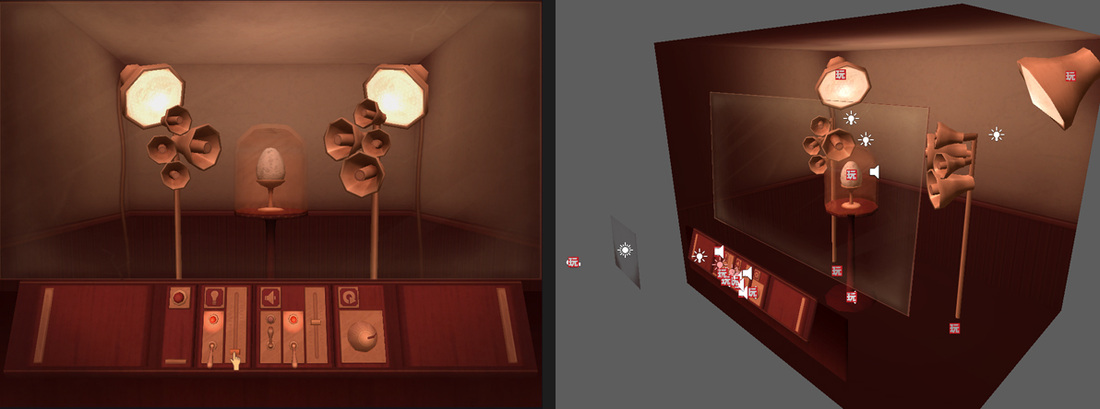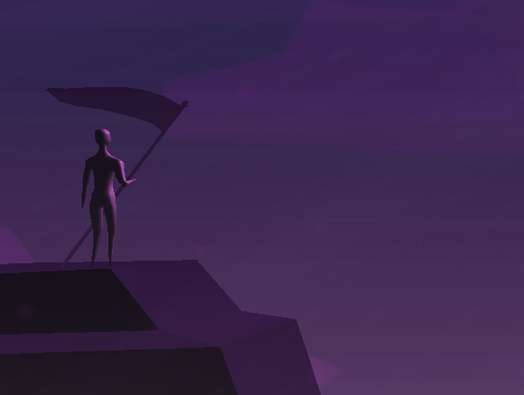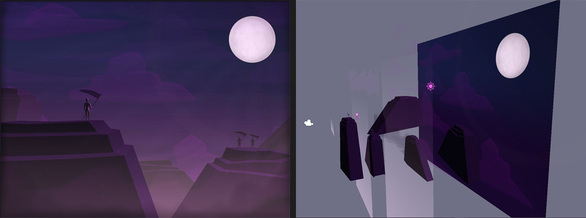|
These four projects were created for One Month Game School, a class run online through SkillShare. The class introduces PlayMaker, a visual state-machine editor for Unity, with each week of the month producing one project. See below for my entry for each week, as submitted to the class (2013).
|
Here's my Doodlejump clone for the final project!
Mouse to start, Arrows to move, try to beat the Highscore by collecting Stars and Boosts. Everybody's a winner. Some issues this week included: the player getting stuck in the platform, the trail renderer jumping across the screen, boring gameplay, ugly textures and annoying looped music. My biggest difficulty was getting the stars to destroy themselves if they went off screen. BECAME INVISIBLE didn't work as I had turned the mesh renderer off the Coin (which is the same as was created in the class) and set my Star as it's child. I tried a few different approaches but in the end just tricked it by turning the Coin Mesh Renderer on, but setting it's Material to completely transparent. I don't recommend it. Most of the assets I reused from last week's project, with some new animations and textures for the astronaut. This class has been great! I look forward to seeing all the projects Here's my Breakout Clone!
Simply press the Arrow Keys to move. Three strikes, you're out. A mediocre win condition if you destroy all the blocks! The ball can be glitchy, so if it gets stuck press R to return it to the centre. I found most of the ball glitches can be fixed by going to it's Rigidbody, Constraints and Freezing the Rotation of X, Y and Z. I wanted my paddle to be a little running astronaut (which coincidentally looks a little bit like the one in the sweet original box art for Super Breakout) so spent a bit of time making him in Maya. The animations are pretty simple, use the old 'Legacy' rig and are called by 'Play Animation' when in the appropriate state. Other features include: being able to force the ball to move left or right by hitting the left or right end of the paddle, paddle wrapping around the screen instead of clamping, a subtle increase in speed when a block is destroyed on the 4th or 14th row and very disorganised State Machines. All assets are mine, as always. Music made with Garage Band, sound effects with a cheap microphone. First week using PlayMaker, and I think it's amazing!
This week I made a mouse controlled console to experiment with an egg. I made all the assets myself, with the organ 'music' thrown together in Garage Band. I found the most difficult part was creating the sliding controls. Knowing we would make something similar in Week three, I skipped ahead to the video Breakout - Player Control Part 2 to restrict the up/down movement, but am still having trouble making the controller follow the cursor exactly. Another challenge was simply trying to keep all the state machines organised and understandable. Nothing exciting happens, but there is a kind of 'win' condition if you apply these settings:
Really looking forward to Week Three! Thanks for the positive feedback last week :) As I have prior knowledge of Unity, I used this weeks project to focus on making a basic, static scene with a sense atmosphere.
I created all the assets myself using Maya and Photoshop. To create the sounds I simply blew and hummed into a cheap microphone. Rather than using the default Unity fog that effects the scene globally, I created planes and applied transparent textures, then layered them throughout the scene. (This works fine for simple scenes, but calculating so much transparency can be an issue in a large or mobile project.) I then applied this script to the planes to animate the textures so that they appear to move past on the wind. And finally, to reveal the scene, I added this script to the camera to make it zoom out after loading, and then adjustable by pressing 'Z'. I look forward to seeing all the projects and starting with Playmaker next week! |